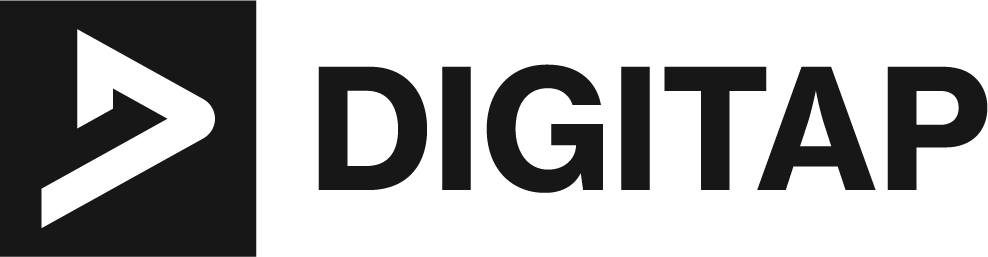WordPress is one of the most popular content management systems (CMS) used to create and manage websites. With its ease of use, versatility, and an extensive library of themes and plugins, WordPress is an excellent choice for creating websites of all types and sizes. However, as websites grow and evolve, they may suffer from a common problem known as “WordPress Bloat”.
Bloat in WordPress refers to the accumulation of unnecessary code, plugins, and other elements that slow down the performance of a website. It is a common issue faced by many WordPress users, especially those who have been using the platform for an extended period.
Understanding and managing WordPress bloat is crucial for maintaining the health and performance of a website. A slow-loading website not only affects the user experience but also impacts search engine optimization (SEO) and can lead to security vulnerabilities.
The purpose of this article is to provide a comprehensive overview of WordPress bloat, including its causes, effects, and methods to reduce and prevent it. By following the best practices outlined in this article, WordPress users can keep their websites fast, secure, and efficient.
What is WordPress Bloat?
WordPress bloat refers to the buildup of excessive and unnecessary code, plugins, and other elements in a WordPress website that can negatively impact its performance. The excess code and plugins increase the size of a website, leading to slow page load speeds, a decline in user experience, and potential security vulnerabilities.
Causes of WordPress Bloat
There are various factors that contribute to the accumulation of bloat in a WordPress website, including:
Unoptimized Themes
Themes are pre-designed templates that determine the look and feel of a website. While many themes are optimized for performance, some may come with excessive code and features that are not required for a particular website. This excess code can slow down the page load speed and degrade the user experience.
Overuse of Plugins
Plugins are software programs that extend the functionality of a WordPress website. While they can be incredibly useful, installing too many plugins or using plugins that are poorly optimized can add significant amounts of unnecessary code to a website, slowing down its performance.
Inefficient Coding Practices
WordPress websites can suffer from bloat due to improper coding practices, such as the use of nested loops or inefficient database queries. These coding practices can cause a website to slow down over time, even as the database grows in size.
Examples of Bloat in WordPress
There are several examples of bloat in WordPress, including:
Unused Plugins or Themes
Installing plugins or themes and not removing them after they are no longer needed can add to the size of a website and slow down its performance.
Unoptimized Images
Large images that have not been optimized for the web can significantly increase the size of a website, slowing down page load speeds.
Inefficient Database Queries
Queries that are not optimized for performance can significantly slow down the speed of a website, especially as the database grows in size.
By understanding the causes of WordPress bloat, website owners can take steps to prevent it and maintain the performance, security, and user experience of their website. In later sections of this article, we will explore methods to identify, reduce, and prevent bloat in WordPress.
Effects of WordPress Bloat
The effects of bloat in WordPress can be significant and far-reaching, impacting the performance, security, and user experience of a website. Some of the most notable effects include:
Slow Page Load Times
When a website is bloated with too many plugins, themes, and large files, the page load times can suffer. This can result in a negative user experience and high bounce rates as users become frustrated with slow-loading pages.
Increased Server Load
Bloated WordPress websites can put a strain on server resources, leading to increased CPU usage, slow response times, and even crashes. This can negatively impact your website’s uptime and availability.
Reduced Search Engine Optimization (SEO) Rankings
Search engines like Google take page load times and website performance into account when ranking websites. A slow-loading, bloated website can negatively impact your SEO rankings and make it more difficult for users to find your site through search results.
Increased Security Risks
Bloated websites can contain vulnerabilities and exploits that hackers can use to gain unauthorized access to your site. This can put sensitive data and user information at risk.
Reduced User Experience
A slow, bloated website can make it difficult for users to access the information they need and complete tasks like making purchases or submitting forms. This can result in a poor user experience and reduced engagement with your site.
The effects of WordPress bloat can be far-reaching and can significantly impact the performance, security, and user experience of a website. By understanding the effects of bloat, website owners can take steps to reduce and prevent it, ensuring that their website is fast, secure, and optimized for optimal performance.
How to Identify WordPress Bloat
Bloat in a WordPress website can have a significant impact on its performance, security, and user experience. To effectively address bloat, it’s important to first identify where it’s originating from. Here are some ways to identify and quantify the bloat in your WordPress website.
Analyze Page Load Speeds
One of the most obvious symptoms of bloat is a slow-loading website. You can use performance analysis tools such as GTmetrix or Google PageSpeed Insights to measure the load times of your pages and identify areas that need improvement. The results will show you the size of your pages, the number of requests made, and the amount of time it takes for your pages to load. This information can help you pinpoint the sources of bloat in your website.
Examine Your Plugins and Themes
Excessive use of plugins or poorly optimized themes can contribute significantly to bloat in a WordPress website. By analyzing your plugins and themes, you can identify which ones are no longer necessary, and which may be slowing down your website. You can also look at the size of your plugins and themes and consider whether you need all of them or if some can be removed.
Database Optimization
Bloat can also accumulate in your WordPress database, leading to slow page load speeds and poor performance. You can use tools such as WP-Optimize or Optimize Database after Deleting Revisions to identify and remove excess data and redundant information in your database.
Code Analysis
Poor coding practices and inefficient algorithms can also contribute to bloat in your WordPress website. By analyzing your code, you can identify areas where you can improve the structure and efficiency of your code, such as optimizing loops, reducing function calls, and minimizing the number of database queries.
By using these methods, you can gain a deeper understanding of the sources of bloat in your WordPress website and take the necessary steps to reduce and prevent it. Regular monitoring of your website’s performance and regular maintenance can help ensure that it remains fast, secure, and optimized for optimal performance.
How to Use Website Performance Analysis Tools to Identify WordPress Bloat
Website performance analysis tools are essential in identifying bloat in a WordPress website. These tools provide valuable information about the load times of your pages, the number of requests made, and the size of your pages. Here are a few of the most popular website performance analysis tools, and how you can use them to identify WordPress bloat.
GTmetrix
- Go to GTmetrix and enter the URL of your WordPress website.
- Wait for the analysis to complete. This may take a few minutes, depending on the size and complexity of your website.
- Review the results. Look for the “Page Details” section, which provides information about the size of your pages, the number of requests made, and the load times.
- Identify areas for improvement. Look for items such as large images, unoptimized code, and excessive use of plugins, which can contribute to bloat and slow page load times.
- Repeat the analysis after making changes to your website. This will help you determine the impact of your changes and identify any remaining areas for improvement.
Google PageSpeed Insights
- Go to Pagespeed Insights and enter the URL of your WordPress website.
- Wait for the analysis to complete. This may take a few minutes, depending on the size and complexity of your website.
- Review the results. Look for the “Opportunities” and “Diagnostics” sections, which provide information about areas for improvement in your website’s performance.
- Identify areas for improvement. Look for items such as large images, unoptimized code, and excessive use of plugins, which can contribute to bloat and slow page load times.
- Repeat the analysis after making changes to your website. This will help you determine the impact of your changes and identify any remaining areas for improvement.
Pingdom
- Go to Pingdom and enter the URL of your WordPress website.
- Wait for the analysis to complete. This may take a few minutes, depending on the size and complexity of your website.
- Review the results. Look for the “Performance Report” section, which provides information about the size of your pages, the number of requests made, and the load times.
- Identify areas for improvement. Look for items such as large images, unoptimized code, and excessive use of plugins, which can contribute to bloat and slow page load times.
- Repeat the analysis after making changes to your website. This will help you determine the impact of your changes and identify any remaining areas for improvement.
WebPageTest
- Go to WebPageTest and enter the URL of your WordPress website.
- Wait for the analysis to complete. This may take a few minutes, depending on the size and complexity of your website.
- Review the results. Look for the “Waterfall” view, which provides information about the size of your pages, the number of requests made, and the load times.
- Identify areas for improvement. Look for items such as large images, unoptimized code, and excessive use of plugins, which can contribute to bloat and slow page load times.
- Repeat the analysis after making changes to your website. This will help you determine the impact of your changes and identify any remaining areas for improvement.
Lighthouse
- Open the Chrome browser and go to the URL of your WordPress website.
- Right-click anywhere on the page and select “Inspect”.
- In the Developer Tools panel, click on the “Lighthouse” tab.
- Click the “Generate Report” button. Wait for the analysis to complete.
- Review the results. Look for the “Performance” section, which provides information about the size of your pages, the number of requests made, and the load times.
- Identify areas for improvement. Look for items such as large images, unoptimized code, and excessive use of plugins, which can contribute to bloat and slow page load times.
- Repeat the analysis after making changes to your website. This will help you determine the impact of your changes and identify any remaining areas for improvement.
YSlow
- Install the YSlow browser extension for either Chrome or Firefox.
- Open the URL of your WordPress website in the browser.
- Click on the YSlow icon in the browser to run the analysis.
- Review the results, which will be displayed in a scorecard format.
- Look for areas of improvement such as file size, number of HTTP requests, and compression.
- Implement the recommended changes and repeat the analysis to see the impact on your website’s performance.
KeyCDN Performance Test
- Go to the KeyCDN website and enter your WordPress website URL in the “Test URL” field.
- Click on the “Start Test” button. Wait for the analysis to complete.
- Review the results, which will be displayed in a detailed report.
- Look for areas of improvement such as file size, number of HTTP requests, and load times.
- Identify the specific areas of your website that are contributing to bloat and take steps to optimize your site for better performance.
- Repeat the analysis after making changes to your website to determine the impact on performance.
Using website performance analysis tools such as GTmetrix and Google PageSpeed Insights is a crucial step in identifying bloat in a WordPress website. By following these steps, you can gain valuable insights into the performance of your website and take the necessary steps to reduce and prevent bloat, ensuring that your website remains fast, secure, and optimized for optimal performance.
Methods to Reduce WordPress Bloat
There are several methods that you can use to reduce WordPress bloat and improve the performance of your website. Here are some of the most effective techniques:
Use a Lightweight WordPress Theme
Choosing a theme that is optimized for performance can help to significantly reduce the size of your website and improve page load times. When selecting a theme, look for one that is lightweight, well-coded, and has positive reviews for performance. Additionally, make sure the theme is regularly updated to stay secure and compatible with the latest version of WordPress.
Limit the Number of Plugins
Every plugin you add to your WordPress website increases the number of HTTP requests and the size of your site. It’s important to only use plugins that are essential for your site’s functionality, and to regularly review and deactivate any plugins that are not being used. When selecting plugins, look for those that are well-coded, frequently updated, and have positive reviews for performance and security.
Minimize the Use of Large Images
Large images can significantly slow down your website, especially on mobile devices. To reduce the size of your images, use image optimization tools to compress them without losing quality. Additionally, use lazy loading to only load images as they are needed, rather than loading all images at once. This can help to reduce the amount of data that needs to be loaded, resulting in faster page load times.
Enable Caching
Caching is a technique that stores frequently-used data in the browser cache so that it doesn’t need to be reloaded each time a page is accessed. Enabling caching can significantly improve the performance of your website, especially for returning visitors who have already loaded parts of your site. There are several caching plugins available for WordPress, and many web hosting providers also offer caching options that can be enabled from within your hosting control panel.
Minimize the Use of External Scripts
External scripts like social media sharing buttons and advertising networks can slow down your website, especially if they are blocking the loading of other elements on your page. To minimize the use of external scripts, consider using asynchronous loading, which allows the scripts to load in the background without blocking other elements. Additionally, only use essential scripts, and try to avoid using scripts from multiple providers where possible.
Use a Content Delivery Network (CDN)
A CDN is a network of servers that are strategically located around the world, and are used to distribute the content of your website to users in different locations. Using a CDN can reduce the load on your primary server, and improve the speed of your site for users in different locations. There are several CDN providers available, and many offer integrations with WordPress that make it easy to set up and use a CDN for your site.
Monitor your website performance regularly: Regularly monitoring your website performance can help you identify areas of bloat and make necessary changes to improve the performance of your site. There are several website performance analysis tools available, including GTmetrix, Pingdom, and Google PageSpeed Insights. These tools can provide detailed information about your site’s performance, including page load times, the number of HTTP requests, and the size of your site. Use this information to identify areas of bloat and make changes to optimize your site for better performance.
By using these methods to reduce WordPress bloat, you can significantly improve the performance and user experience of your website, increase engagement and conversions, and reduce the risk of security issues and downtime.
Best Practices for Preventing WordPress Bloat
Preventing WordPress bloat is key to ensuring that your website remains fast, responsive, and secure. Here are some best practices to help you prevent WordPress bloat:
Keep WordPress and Plugins Updated
Regularly updating WordPress and your plugins can help to prevent bloat and ensure that your site remains secure and performant. When updates are released, they often contain performance improvements and bug fixes, so it’s important to install them as soon as possible.
Use Quality Plugins
When selecting plugins for your WordPress website, it’s important to only use those that are well-coded, frequently updated, and have positive reviews for performance and security. Avoid using plugins that are poorly coded, haven’t been updated in a long time, or have negative reviews, as these can contribute to bloat and slow down your site.
Optimize Images Before Uploading
Before uploading images to your website, it’s important to optimize them for size and quality. Use image optimization tools to reduce the size of your images without losing quality, and make sure that images are no larger than they need to be for the space they occupy on your site.
Minimize the Use of Unnecessary Features
Many WordPress themes come with a range of features and options, many of which you may not need. To prevent bloat, only use the features and options that are essential for your site’s functionality, and avoid using any that are not needed.
Use a Performance-Optimized Hosting Provider
Your web hosting provider plays a key role in the performance of your website, and choosing a provider that is optimized for performance can help to prevent bloat and ensure that your site remains fast and responsive. Consider using a provider that specializes in WordPress hosting, and make sure that your hosting plan has enough resources to support your site’s needs.
Monitor Your Website Regularly
Regularly monitoring your website can help you identify areas of bloat and make changes to optimize performance. Use website performance analysis tools, like GTmetrix, Pingdom, and Google PageSpeed Insights, to monitor your site’s performance, and make changes as necessary to improve page load times, reduce the number of HTTP requests, and minimize the size of your site.
By following these best practices, you can prevent WordPress bloat and ensure that your website remains fast, responsive, and secure. This can help to improve user engagement and conversions, and reduce the risk of security issues and downtime.
WordPress Page Builder Plugins and Bloat
WordPress page builder plugins are tools that allow users to create custom pages and layouts without needing to write any code. They can be a great solution for those who need to create custom pages quickly and easily, but they can also contribute to WordPress bloat if not used carefully.
Here are some things to keep in mind when using WordPress page builder plugins.
Choose a Lightweight Plugin
When selecting a WordPress page builder plugin, it’s important to choose one that is lightweight and well-coded. Look for plugins that are designed specifically for performance, and avoid using those that are known to cause bloat and slow down websites.
Limit the Number of Plugins
The more plugins you use on your WordPress site, the more likely it is to become bloated and slow down. Try to limit the number of plugins you use, and only use those that are essential for your site’s functionality.
Avoid Using Too Many Custom Modules
Many WordPress page builder plugins come with a range of custom modules that you can use to create custom pages. While these modules can be useful, using too many of them can contribute to bloat and slow down your site. Try to use the minimum number of modules necessary to achieve your desired result.
Monitor Your Website Regularly
Regularly monitoring your website can help you identify areas of bloat and make changes to optimize performance. Use website performance analysis tools, like GTmetrix, Pingdom, and Google PageSpeed Insights, to monitor your site’s performance, and make changes as necessary to improve page load times, reduce the number of HTTP requests, and minimize the size of your site.
By following these guidelines, you can use WordPress page builder plugins without contributing to bloat on your website. This can help you create custom pages and layouts quickly and easily, while ensuring that your site remains fast, responsive, and secure.
In Summary
WordPress bloat can have a significant impact on the performance and speed of your website. By taking the steps to identify and reduce bloat, you can improve your website’s performance, provide a better user experience for your visitors, and increase your search engine rankings.
From using website performance analysis tools, to limiting the number of plugins, custom modules, and choosing lightweight WordPress page builder plugins, there are several methods you can use to minimize the effects of bloat. Additionally, by following best practices for preventing WordPress bloat, such as regularly monitoring your website and avoiding using unnecessary features and functionalities, you can ensure that your site remains fast and responsive.
In the end, taking the time to address WordPress bloat is an investment in your website’s future, helping it to perform at its best and providing a better experience for your visitors.
Additional Resources:
- WordPress Codex: The official WordPress Codex is a comprehensive resource for everything related to WordPress, including information on optimizing your site’s performance and reducing bloat. Visit https://codex.wordpress.org/Optimizing_Your_Website for more information.
- WPBeginner: WPBeginner is a popular blog that provides tutorials, tips, and resources for WordPress users. They have a comprehensive guide on reducing WordPress bloat, which can be found at https://www.wpbeginner.com/wordpress-performance-speed/how-to-reduce-wordpress-bloat/
- Google PageSpeed Insights: Google PageSpeed Insights is a website performance analysis tool provided by Google that provides detailed information on your website’s performance, including suggestions on how to improve page load times, reduce the number of HTTP requests, and minimize the size of your site. Visit https://developers.google.com/speed/pagespeed/insights/ for more information.
By using these resources, you can further educate yourself on the topic of WordPress bloat and take the necessary steps to reduce it on your own website.