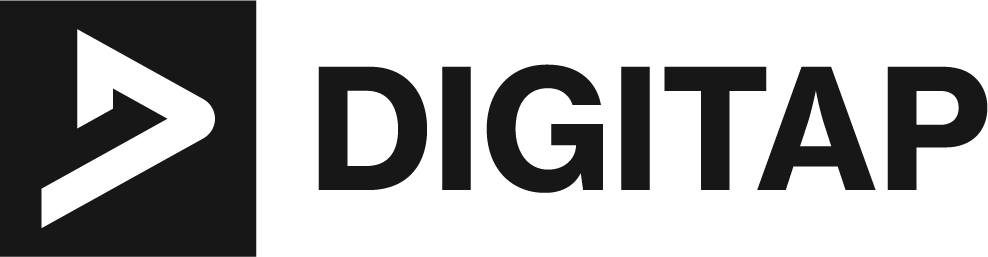WordPress is a powerful and user-friendly content management system that allows small businesses, entrepreneurs, self-employed individuals, and professionals to easily create and manage their own websites. With WordPress, you don’t need to have a background in web development or design to create a professional-looking website that can help you establish a strong online presence and connect with your target audience.
One of the main advantages of using WordPress to build your website is that it is an open-source platform, which means that it is free to use and can be customized to fit your specific needs. Additionally, WordPress has a large community of users and developers, which means that there are plenty of resources and support available to help you get started and troubleshoot any issues that may arise.
Whether you’re looking to build a website for your small business, promote your freelance services, or simply share your thoughts and ideas with the world, WordPress is a great choice. In this article, we will walk you through the process of building a WordPress website, from choosing a hosting provider and registering a domain name to customizing your site’s design and adding content. By the end of this guide, you will have a fully functional and professional-looking website that you can be proud of.
Choosing a Hosting Provider and Registering a Domain Name
Before you can begin building a WordPress website, it is essential to choose a hosting provider and register a domain name. A hosting provider stores your website’s files and makes them accessible to the internet, while a domain name is your website’s address on the internet.
Types of Hosting
- Shared hosting: This is the most affordable option and is suitable for most small businesses, entrepreneurs, and self-employed professionals. With shared hosting, your website shares a server with other websites. This is a cost-effective option, but it also means that you will have less control over the server and may experience slow loading times if the server is overloaded.
- VPS hosting: Virtual private server hosting, is a step up from shared hosting in terms of performance and control. With VPS hosting, your website is allocated its own virtual space on a shared server. This means that you have more control over the server and can experience faster loading times.
- Dedicated hosting: This is the most expensive option, but it also gives you the most control and best performance. With dedicated hosting, you have your own physical server dedicated to your website. This is a great option for large businesses or high-traffic websites.
- Managed hosting: This is a more expensive but more convenient option, especially for those who are not familiar with server management. This type of hosting is ideal for those who don’t have the technical know-how or time to maintain a server.
Popular Hosting Providers
- Bluehost: Bluehost is one of the most popular and well-known hosting providers, particularly for building WordPress websites. They offer a variety of plans, including shared, VPS, and dedicated hosting. They are known for their excellent customer support, their easy WordPress installation process, and their 30-day money-back guarantee. They also offer a free domain name for the first year.
- HostGator: HostGator is another popular hosting provider that offers a variety of plans for shared, VPS, and dedicated hosting. They are known for their easy WordPress installation process, their 45-day money-back guarantee, and their 24/7 customer support. They also offer a free domain name for the first year.
- SiteGround: SiteGround is a well-known and reputable hosting provider that offers a variety of plans for shared, cloud, and dedicated hosting. They are known for their excellent customer support, their easy WordPress installation process, and their 30-day money-back guarantee. They also offer a free domain name for the first year and a free SSL certificate.
- DreamHost: DreamHost is a well-known and reputable hosting provider that offers a variety of plans for both shared and managed hosting. They are known for their excellent customer support and their one-click WordPress installation feature. They also offer a 97-day money-back guarantee and a free domain name for the first year.
- A2 Hosting: A2 Hosting is another popular choice for WordPress hosting. They offer a variety of plans, including shared, VPS, and dedicated hosting. They are known for their fast and reliable service, as well as their easy WordPress installation process. They also offer a 30-day money-back guarantee and a free SSL certificate.
- WP Engine: WP Engine is a specialized hosting provider that focuses on managed WordPress hosting. They offer a variety of plans, including personal, professional, and business plans. They are known for their excellent uptime, security, and customer support. They also offer a 60-day money-back guarantee and a free SSL certificate.
- InMotion Hosting: InMotion Hosting is a reliable hosting provider that offers a variety of plans for both shared and managed hosting. They are known for their excellent customer support, their 90-day money-back guarantee, and their easy WordPress installation process. They also offer a free domain name for the first year.
Registering a Domain Name
A domain name is a unique address that identifies a website on the internet. It is the address that people use to find your website, like www.example.com. It is important to choose a domain name that is easy to remember, relevant to your business or brand, and easy to spell.
Tips for Choosing a Domain Name
- Keep it short and memorable: A shorter domain name is easier to remember and type, making it less likely for potential customers to make a mistake.
- Use keywords: If you can, include keywords that are relevant to your business or brand in your domain name. It will make it easier for people to find your website when they search for related keywords.
- Avoid numbers and hyphens: Numbers and hyphens can be confusing and make your domain name harder to remember.
- Choose a .com extension: If possible, try to register a domain name with a .com extension. It is the most recognized and trusted extension and will be easier for people to remember.
Popular Domain Registrars
- GoDaddy: GoDaddy is one of the most popular and well-known domain registrars. They offer a wide range of domain extensions and have a user-friendly interface.
- Namecheap: Namecheap is a popular domain registrar that is known for their low prices and good customer service.
- Network Solutions: Network Solutions is one of the oldest domain registrars in the market and offers a wide range of services including web hosting, email, website design, and e-commerce solutions.
- 1&1: 1&1 is a popular domain registrar that offers a wide range of services including web hosting, email, and website design.
- Name.com: Name.com is a domain registrar that offers a wide range of domain extensions and has a user-friendly interface. They also offer web hosting, email, and website design services.
When registering a domain name, it is important to choose a name that is easy to remember, relevant to your business or brand, and easy to spell. You can register a domain name through your hosting provider or through a separate domain registrar. Popular domain registrars include GoDaddy, Namecheap, Network Solutions, 1&1 and Name.com. Each of them offers a wide range of domain extensions and have a user-friendly interface. It is also advisable to check their pricing and read user reviews before making a final decision.
Installing WordPress
Installing WordPress is a straightforward process, but it can vary depending on the hosting provider you choose. There are several methods for installing WordPress for your website, including using a one-click installer, manually uploading files, and using a content management system (CMS) like cPanel.
Using a One-Click Installer
Many hosting providers, including Bluehost, HostGator, and SiteGround, offer a one-click installer for WordPress. This method is the easiest and quickest way to install WordPress.
Bluehost
- Log in to your Bluehost account and go to the “My Sites” section.
- Click on the “Create Site” button.
- Select “WordPress” as your platform.
- Choose your domain name, and then click “Next.”
- Fill in the required information, such as the site name and tagline, and then click “Next.”
- Create a username and password for your WordPress site, and then click “Next.”
- Click “Create Site,” and the installer will take care of the rest.
HostGator
- Log in to your HostGator account and go to the “Quick Install” section.
- Select “WordPress” as your platform.
- Choose your domain name, and then click “Next.”
- Fill in the required information, such as the site name and tagline, and then click “Next.”
- Create a username and password for your WordPress site, and then click “Next.”
- Click “Install,” and the installer will take care of the rest.
SiteGround
- Log in to your SiteGround account and go to the “WordPress” section.
- Click on the “Start a new installation” button.
- Choose your domain name and the directory where you want to install WordPress, and then click “Proceed.”
- Fill in the required information, such as the site name and admin email, and then click “Proceed.”
- Create a username and password for your WordPress site, and then click “Proceed.”
- Click “Finish Installation,” and the installer will take care of the rest.
It’s important to note that the steps may vary slightly depending on the hosting provider you choose, but the overall process should be similar.
Using cPanel
cPanel is a web-based control panel offered by many hosting providers that allows you to manage various aspects of your hosting account, including installing WordPress. Here’s a step-by-step guide for installing WordPress using cPanel:
- Log in to your cPanel account.
- Scroll down to the “Software” section, and click on the “Softaculous” icon.
- Click on the “WordPress” icon in the “Blogs” category.
- Click on the “Install” button.
- Select the domain name where you want to install WordPress.
- Fill in the required information such as the site name, admin username, and password.
- Choose the language, and select the checkbox to agree with the terms and conditions
- Click on the “install” button
- The installer will now install WordPress on your domain, and will show a message once the installation is complete.
It’s important to note that the steps may vary slightly depending on the hosting provider you choose, but the overall process should be similar. Also, If you want to customize the installation such as adding a plugin, customizing the theme or changing the database name, you can do that by clicking on the “Advanced options” link before clicking on the “install” button.
Using cPanel to install WordPress is a simple and straightforward process that allows you to have your website up and running in no time.
Additional Help For Installing WordPress:
Installing WordPress can be a smooth process, but in case you encounter any issues, there are several resources available to help you troubleshoot and resolve them. Here are a few additional resources that you can refer to build a WordPress website.
- WordPress.org’s Installation Guide: The WordPress.org website offers a comprehensive guide on how to install WordPress, including detailed instructions and troubleshooting tips. It covers different installation methods such as manual installation, using a one-click installer, and using cPanel. Access it here: https://wordpress.org/support/article/how-to-install-wordpress/
- Hosting Provider’s Support: Each hosting provider has their own support team that can assist you with the installation process and troubleshoot any issues that you may encounter. They can guide you through the process and provide solutions to any problems you may have.
- WordPress.org’s Support Forum: The WordPress.org support forum is a community-driven resource where users can ask for help, share knowledge and troubleshoot issues. It is a great place to find solutions to common problems and to connect with other WordPress users. Access it here: https://wordpress.org/support/forums/
These resources can be very helpful in case you encounter any issues during the installation process. It’s always a good idea to have a backup plan when building a website. By referring to these resources, you can troubleshoot and resolve any problems you may encounter, ensuring that your website is up and running smoothly.
Choosing a Theme and Customizing Your Site
Once you have successfully installed WordPress, the next step is to choose a theme and customize your site. A theme is a collection of templates and styles that determine the design and layout of your website. WordPress has a wide variety of free and paid themes available, each with its own unique set of features and options.
Choosing a Theme
- Browse the WordPress theme repository: WordPress has a built-in theme repository that contains thousands of free themes. You can browse through the different themes and preview them to find one that best suits your needs to build a WordPress website.
- Purchase a premium theme: If you don’t find a suitable theme in the WordPress repository, you can purchase a premium theme from a third-party marketplace such as ThemeForest or Elegant Themes. These themes often have more features and options compared to free themes.
- Choose a theme based on your niche: If you have a specific niche or industry, you can choose a theme that is designed specifically for that niche. For example, if you have a photography website, you can choose a theme that has a portfolio option and is optimized for displaying images.
Free vs Paid Themes
- Free Themes: WordPress offers a large collection of free themes that you can use for your website. These themes are available on the WordPress.org theme directory and can be easily installed through the WordPress admin area. Free themes are a great option for those who are just starting out or for those who have a limited budget.
- Paid Themes: Paid themes are also available for purchase from various marketplaces such as ThemeForest, Elegant Themes, and StudioPress. These themes usually come with more advanced features and options, and often offer premium support from the theme developer. Paid themes are a great option for those who want a more professional look for their site and need more customization options.
Tips on Choosing a Theme
When choosing a theme for your WordPress website, it is important to consider the following factors:
- Responsiveness: Make sure the theme is responsive, meaning it adjusts to different screen sizes and devices. This is important for ensuring that your site looks good on all devices and that it is accessible to all users.
- Customization options: Look for a theme that offers a range of customization options so you can easily change the look and feel of your site without having to write code.
- Support and updates: Check if the theme is actively maintained and supported by the developer, and if it is compatible with the latest version of WordPress.
- Theme demos: Many theme developers offer demos of their themes, so you can see how they look and feel before making a purchase.
- Reviews and ratings: Read reviews and ratings of the theme to get an idea of the user experience and feedback.
Customizing Your Site
Once you have chosen a theme, you can start customizing your site by adjusting the settings, configuring the options, and adding your own content.
- Customize the theme settings: Many themes come with built-in options and settings that allow you to customize the look and feel of your site. You can adjust the colors, fonts, layout, and other settings to match your brand and style.
- Add your own content: You can add your own content such as text, images, and videos to your site by creating pages and posts.
- Install and configure plugins: WordPress plugins are small software programs that can add extra functionality to your site. You can install and configure plugins such as contact forms, social media sharing, and SEO optimization to enhance your site’s capabilities.
By choosing a theme and customizing your site, you can create a unique and professional-looking website that reflects your brand and style. It’s important to choose a theme that is visually appealing and easy to navigate, and to customize your site by adding your own content, configuring the options and adding plugins that will enhance the functionality of your website.
Adding Content to Your Site
After successfully installing WordPress, choosing a theme, and customizing your site, the next step is to add content to your website. Content is the backbone of any website and it is essential to have high-quality, engaging content that will attract and retain visitors.
Creating Pages
- Pages are used to add static content to your site such as an “About Us” page, a “Contact Us” page, and a “Services” page.
- To create a new page, go to the WordPress dashboard and select “Pages” > “Add New”.
- Enter the title of the page and add the content using the visual editor.
- You can also add media such as images, videos, and audio to your pages to make them more engaging.
- Once you have finished creating the page, you can publish it by clicking the “Publish” button.
Creating Posts
- Posts are used to add dynamic content to your site such as blog articles, news, and updates.
- To create a new post, go to the WordPress dashboard and select “Posts” > “Add New”.
- Enter the title of the post and add the content using the visual editor.
- You can also add media such as images, videos, and audio to your posts to make them more engaging.
- Once you have finished creating the post, you can publish it by clicking the “Publish” button.
Organizing Content
- You can organize your pages and posts by creating categories and tags.
- Categories are used to group related pages and posts together, while tags are used to add specific keywords to your pages and posts.
- To create categories, go to the WordPress dashboard and select “Posts” > “Categories”.
- To create tags, go to the WordPress dashboard and select “Posts” > “Tags”.
Adding high-quality, engaging content to your website is an essential step in building a successful online presence. By creating pages and posts, and organizing them using categories and tags, you can create a well-structured and easy-to-navigate website that will attract and retain visitors.
Optimizing Your Site for Search Engines
Search engine optimization (SEO) is a crucial step in building a successful WordPress website. It is the process of optimizing your website to improve its visibility and ranking in search engine results pages (SERPs). By optimizing your site for search engines, you can attract more visitors and increase your online visibility.
WordPress SEO Plugins
WordPress has several SEO plugins that can help you optimize your site for search engines. Two of the most popular SEO plugins for WordPress are Yoast SEO and Rank Math.
Yoast SEO
- Yoast SEO is a popular WordPress plugin that helps you optimize your website for search engines.
- It allows you to easily add meta tags, keywords, and other SEO-related information to your pages and posts.
- It also gives you an analysis of your content, and suggest improvements to increase the SEO score of your website.
- Yoast SEO also includes a feature that allows you to create XML sitemaps and submit them to search engines.
Rank Math
- Rank Math is a newer plugin that offers many similar features to Yoast SEO, but also includes a more extensive set of tools for optimizing your site for search engines.
- It has a more user-friendly interface, and it’s easy to use and set up.
- It also includes features such as schema markup, 404 monitoring, and redirection manager.
- It also allows you to easily optimize your website for Google Knowledge Graph and create and submit XML sitemaps.
WordPress Cache Plugins
Caching plugins for WordPress can help speed up your website by caching your pages and posts as static files. Here are some of the most popular caching plugins for when building a WordPress website.
WP Super Cache
- WP Super Cache is a popular caching plugin for WordPress that speeds up your website by caching your pages and posts as static files.
- It is easy to set up and use, and it can significantly improve the performance of your website.
W3 Total Cache
- W3 Total Cache is another caching plugin that optimizes your WordPress site’s performance by caching your pages and posts as well as your database and browser cache.
- It is a more advanced plugin with more advanced features such as Minify and Content Delivery Network (CDN) integration.
WP Rocket
- WP Rocket is a premium caching plugin that optimizes your WordPress site’s performance by caching your pages and posts as well as your database and browser cache.
- It has a user-friendly interface and it’s easy to set up and use.
- It includes features such as Minify and Content Delivery Network (CDN) integration, lazy load images and videos, database optimization, and more.
- It also offers a wide variety of options for optimizing your site’s performance and improving your website’s loading speed.
- It is a paid plugin, but it offers a great value for its price, considering the performance improvement and the ease of use.
By optimizing your site for search engines and using caching plugins, you can improve the performance and visibility of your WordPress website. It is important to regularly check and update your website’s SEO settings, and to monitor your website’s performance to ensure that it is running efficiently.
Additionally, it’s worth mentioning that optimizing your website for search engines is an ongoing process, and requires regular monitoring and updates. It’s important to stay up-to-date with the latest SEO best practices, and to make sure that your website is mobile-friendly and has a fast loading speed.
It’s also a good idea to track your website’s performance using tools such as Google Analytics and Search Console, to monitor your website’s traffic, conversions and how well your website is ranking in SERPs.
Overall, optimizing your site for search engines and using caching plugins is a crucial step in building a successful WordPress website. By following best practices and regularly monitoring and updating your website, you can improve its performance and visibility, attract more visitors, and increase your online visibility.
Securing Your Site
Securing your website is an essential step in building a successful online presence. A secure website helps protect your visitors’ personal information and ensures that your website is not vulnerable to hacking or other cyber threats.
Use a Strong and Unique Password
- Use a strong and unique password for your WordPress account and hosting account.
- Avoid using easily guessed information like your name, birthdate or common words.
- Use a combination of letters, numbers and special characters in your password
- Consider using a password manager to generate and store your passwords securely.
Keep Your Website Up-to-date
- Keep your WordPress software, themes and plugins up-to-date.
- Regularly check for updates and apply them as soon as they are available.
- Outdated software can contain security vulnerabilities that can be exploited by hackers.
Use a Security Plugin
- Use a security plugin such as Wordfence Security, Sucuri Security or iThemes Security to help protect your website from common security threats.
- These plugins can help protect your website from brute force attacks, malware, and other security threats.
- They also include features such as firewall, malware scans and IP blocking.
Use an SSL Certificate
- Use an SSL certificate to secure the connection between your website and your visitors’ browsers.
- An SSL certificate encrypts the data that is transmitted between your website and your visitors, protecting it from being intercepted by third parties.
- Many hosting providers offer free SSL certificates, and you can also purchase one from a third-party provider.
Regularly Backup Your Website
- Regularly backup your website’s files and database, so you can easily restore your website if something goes wrong.
- You can use a plugin such as UpdraftPlus or BackupBuddy to schedule regular backups of your website.
Securing your WordPress website is essential to ensure that your website is not vulnerable to hacking or other cyber threats. By using a strong and unique password, keeping your website up-to-date, using a security plugin, using an SSL certificate, and regularly backing up your website, you can help protect your website and your visitors’ personal information.
In Summary
Building a WordPress website is a great way for small businesses, entrepreneurs, self-employed professionals, and others to establish an online presence. It is easy to use, customizable, and offers a wide variety of features and options to help you create a professional-looking website that reflects your brand and style.
The process of building a WordPress website involves several steps, including registering a domain name, choosing a hosting provider, installing WordPress, choosing a theme and customizing your site, adding content, optimizing your site for search engines, and securing your site.
In this article, we have provided detailed instructions and tips on how to build a WordPress website, including information on popular web hosts, domain registrars, and plugins that can help you optimize your site for search engines, and securing your website.
By following these instructions and tips, you can create a professional-looking website that reflects your brand and style, and that is optimized for search engines and secure. Remember that building a website is an ongoing process, and it requires regular maintenance and updates to ensure that it is running smoothly and effectively.
In conclusion, WordPress is a great option for building a website, and with the right tools and knowledge, you can create a website that will help you establish an online presence and attract more visitors. Whether you’re looking to start a business, promote your brand, or simply share your ideas and thoughts with the world, a WordPress website is a great way to achieve your goals.
Additional Resources:
Building a WordPress website can be a complex process, and there are many resources available to help you learn more about the platform and troubleshoot any issues that may arise. Here are a few resources that can help you as you build and maintain your website:
- The WordPress Codex: The WordPress Codex is the official documentation for WordPress and contains detailed information on all aspects of the platform. It’s a great resource for learning more about WordPress, troubleshooting issues, and finding solutions to common problems. https://codex.wordpress.org/
- The WordPress Support Forum: The WordPress Support Forum is a community-driven resource where users can ask and answer questions about WordPress. It’s a great place to get help with specific issues, share tips and tricks, and connect with other WordPress users. https://wordpress.org/support/
- WPBeginner: WPBeginner is a popular blog that provides tutorials, guides, and tips for WordPress beginners. It covers everything from installation and setup to customization, security, and SEO. https://www.wpbeginner.com/
These resources can provide you with additional information, troubleshoot issues, and give you a deeper understanding of WordPress. Remember to keep learning and experimenting, as the more you know about WordPress, the more you will be able to do with it.