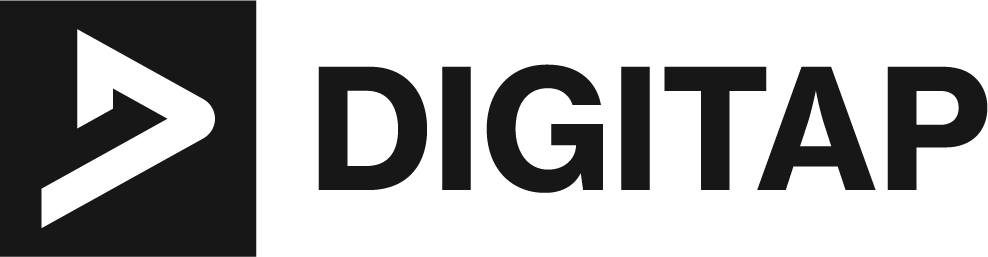WordPress is a popular content management system (CMS) that powers millions of websites worldwide. However, at times, users may encounter an error message that says “Error Establishing a Database Connection.” This error can be frustrating, especially when you are in the middle of creating or editing your website. In this article, we will explain what causes this error, how to troubleshoot it, and how to prevent it from happening in the future.
The Error Establishing a Database Connection is a common issue that occurs when WordPress is unable to connect to the database. This can happen for various reasons, such as incorrect database credentials, a corrupted database, server issues, or incorrect file permissions.
Resolving this issue is important because if the error persists, your website will not be able to function properly. This means that your website’s content and functionality will not be accessible to visitors. In addition, if the error is not resolved, it can also lead to data loss and security vulnerabilities.
In the next section, we will discuss the various causes of the Error Establishing a Database Connection in WordPress. We will also provide solutions for troubleshooting and resolving the issue. Additionally, we will provide tips on how to prevent this error from occurring in the future.
Causes of the Error Establishing a Database Connection
There are several reasons why the Error Establishing a Database Connection in WordPress may occur. Some of the most common causes include:
- Incorrect database credentials: This happens when the database username, password, hostname, or database name is incorrect. This can happen when a user changes their hosting account or migrates their website to a new server.
- Corrupted database: The database can become corrupted due to issues such as a power failure, a server crash, or a plugin conflict. When the database is corrupted, it can prevent WordPress from connecting to it.
- Server issues: Problems with the server, such as high traffic or a server overload, can also cause the Error Establishing a Database Connection. This is because the server may not have enough resources to handle the number of requests from WordPress.
- Incorrect file permissions: If the file permissions on the WordPress files or folders are set incorrectly, it can prevent WordPress from connecting to the database.
It’s important to note that these are not the only causes of the Error Establishing a Database Connection in WordPress. However, these are some of the most common causes that users may encounter.
It’s important to identify the root cause of the problem in order to apply the right solution. In the next section, we will discuss the various solutions for troubleshooting and resolving the Error Establishing a Database Connection in WordPress.
Solutions for the Error Establishing a Database Connection
When you encounter the Error Establishing a Database Connection in WordPress, there are several solutions you can try to troubleshoot and resolve the issue. Below are some of the most common solutions in more details:
Checking for incorrect database credentials
The first step in troubleshooting the error is to check if the database credentials (username, password, hostname, and database name) are correct. To do this, you need to access the wp-config.php file located in the root folder of your WordPress installation. This file contains the database connection settings for your website. If you find that the credentials are incorrect, you will need to update them to the correct values and save the changes.
Steps:
- Log in to your cPanel or FTP account
- Locate the wp-config.php file in the root folder of your WordPress installation
- Open the file in a text editor
- Check the values for the following constants:
- DB_NAME: the name of the database
- DB_USER: the username for the database
- DB_PASSWORD: the password for the database
- DB_HOST: the hostname of the database
- Compare these values with the ones provided by your hosting provider
- If the values are incorrect, update them with the correct values and save the changes
- Try accessing your website again
Repairing a corrupted database
If the database is corrupted, you can use the WordPress built-in repair function to fix it. This function can repair the database tables and fix any errors that may have occurred. To do this, you need to add a line of code to the wp-config.php file and then access the repair.php file.
Steps:
- Log in to your cPanel or FTP account
- Locate the wp-config.php file in the root folder of your WordPress installation
- Open the file in a text editor
- Add the following line of code at the top of the file:
define( 'WP_ALLOW_REPAIR', true ); - Save the changes and close the file
- Open your browser and navigate to the following URL:
http://yourwebsite.com/wp-admin/maint/repair.php - Click on the “Repair Database” button
- Wait for the process to complete
- Remove the line of code you added to the wp-config.php file
- Try accessing your website again
Troubleshooting server issues
If server issues are causing the error, you will need to contact your hosting provider for further assistance. They will be able to check the server logs and troubleshoot the issue. They will also be able to check if your website is exceeding the server’s resources or if there are any other issues that may be causing the error.
Checking file permissions
Make sure that the file permissions on the WordPress files and folders are set correctly. The correct file permissions for WordPress files and folders are 644 for files and 755 for folders. If the file permissions are set incorrectly, you will need to update them to the correct values.
Steps:
- Log in to your cPanel or FTP account
- Locate the files and folders of your WordPress installation
- Right-click on the file or folder and select “File permissions”
- Check the permissions of the files and folders
- If the permissions are incorrect, update them to the correct values
- Try accessing your website again
Restoring a backup
If none of the above solutions work, you may need to restore a backup of your website. This will ensure that you do not lose any data and that your website is back up and running as soon as possible. It’s important to keep regular backups of your website, so that you have a recent version to restore in case of an emergency.
Steps:
- Log in to your cPanel or FTP account
- Locate the backup files of your website
- Download the most recent backup file to your computer
- Delete all the files and folders of your WordPress installation
- Upload the backup files to your server and overwrite the existing files
- Import the backup of your database using a tool such as phpMyAdmin
- Check if the website is working correctly
It’s important to keep in mind that some of these solutions may require technical knowledge and experience. It’s recommended to seek assistance from a professional if you are not comfortable troubleshooting the issue yourself.
In the next section, we will discuss how to prevent the Error Establishing a Database Connection in WordPress from occurring in the future.
Prevention for the Future
Preventing the Error Establishing a Database Connection in WordPress from occurring in the future is important to ensure the stability and availability of your website. Below are some tips on how to prevent this error from happening:
- Keeping regular backups: It’s important to keep regular backups of your website, so that you have a recent version to restore in case of an emergency. This will ensure that you do not lose any data and that your website is back up and running as soon as possible.
- Updating WordPress and plugins: Keeping your WordPress installation and plugins up-to-date is important to ensure that you have the latest security updates and bug fixes. This will also ensure that your website is compatible with the latest version of WordPress.
- Optimizing database performance: Optimizing your database can help to prevent errors such as the Error Establishing a Database Connection. This can be done by removing unnecessary data, such as old post revisions and spam comments, and by using a plugin to optimize the database.
- Securing the website: Securing your website is important to prevent hacking attempts and other security vulnerabilities. This can be done by using a security plugin, keeping your website updated, and using a strong password for your database.
It’s important to keep in mind that these are not the only ways to prevent the Error Establishing a Database Connection in WordPress from occurring. However, these are some of the most important steps that you can take to ensure the stability and availability of your website.
In Summary
The Error Establishing a Database Connection in WordPress can be a frustrating and time-consuming issue to resolve. By understanding the causes and solutions, as well as implementing preventative measures, you can reduce the likelihood of encountering this error and ensure the stability and availability of your website.
In this article, we have covered the Error Establishing a Database Connection in WordPress, a common issue that can be frustrating and cause inconvenience to website owners. We delved into the causes of the error such as incorrect database credentials, corrupted database, server issues and incorrect file permissions. To troubleshoot and resolve the issue, we have provided detailed steps and solutions such as checking for incorrect database credentials, repairing a corrupted database, troubleshooting server issues, checking file permissions, and restoring a backup. We also emphasized on the importance of seeking professional help if one feels uncomfortable troubleshooting the issue alone.
Furthermore, we discussed the importance of preventing the Error Establishing a Database Connection from reoccurring in the future by keeping regular backups, updating WordPress and plugins, optimizing database performance and securing the website. Regular backups ensure that you have a recent version to restore in case of an emergency, updating WordPress and plugins ensures that you have the latest security updates and bug fixes, optimizing the database improves performance and prevents errors and securing the website prevents hacking attempts and other security vulnerabilities.
Additional Resources:
- WordPress Support: The WordPress Support website offers a comprehensive guide on how to troubleshoot and fix the “Error Establishing a Database Connection” error. This guide includes a step-by-step process for troubleshooting and resolving the issue, as well as tips for preventing the error from occurring in the future. https://wordpress.org/support/article/error-establishing-a-database-connection/