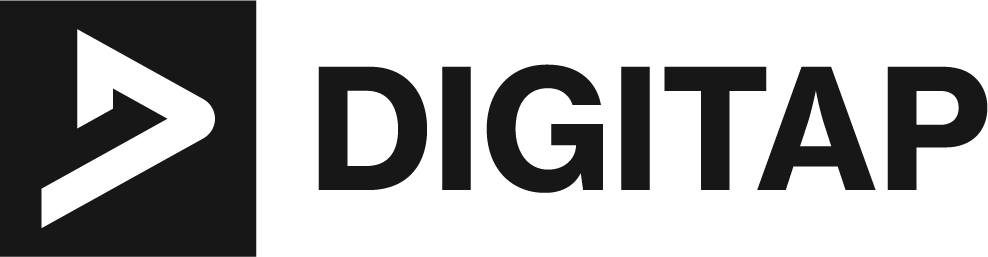The WordPress platform has been the go-to choice for many website owners and bloggers for years, thanks to its ease of use and flexibility. However, with the introduction of Gutenberg – the WordPress block editor – the platform has taken a leap forward in terms of content creation. In this article, we will provide a comprehensive guide to using Gutenberg, from getting started to advanced features and tips and tricks.
Getting Started with Gutenberg
Gutenberg is a visual editor that allows users to create content using blocks. These blocks can be anything from text, images, videos, and more. When you first start using Gutenberg, you will notice that the interface is very different from the traditional WordPress editor. The main difference is that instead of one large text box, you will have multiple blocks that can be added, edited, and rearranged as needed.
Adding and Editing Blocks
To add a new block, simply click on the plus sign located on the top left corner of the editor. This will bring up a list of available blocks that you can add to your content. To edit an existing block, simply click on it, and a set of editing options will appear on the right-hand side. You can also move blocks around by clicking and dragging them to the desired location.
Customizing Block Settings
Each block has its own set of settings that can be customized to suit your needs. For example, when you add an image block, you can adjust the size, alignment, and caption. To access the settings, click on the block and then click on the three dots located on the top right corner of the block.
Saving and Publishing Content
When you are done editing your content, you can save it as a draft or publish it live on your website. To do this, click on the publish button located on the top right corner of the editor. If you want to make changes later, you can always come back and edit the content again.
Advanced Features of Gutenberg
Gutenberg is not just a simple text editor, it has a wide range of advanced features that can help you create more complex and dynamic content. Here are some of the most notable advanced features of Gutenberg:
Reusable Blocks
One of the most useful features of Gutenberg is the ability to create reusable blocks. These are blocks that you can create once and then reuse multiple times throughout your website. This feature can save you a lot of time and make your content more consistent. To create a reusable block, simply create the block and then click on the three dots located on the top right corner of the block. From there, select “Add to Reusable Blocks.”
Custom CSS
Gutenberg allows you to add custom CSS to individual blocks, which can be useful for advanced users who want to create unique designs. To add custom CSS, click on the block, and then click on the three dots located on the top right corner of the block. From there, select “Advanced.”
Embedding Media and External Content
With Gutenberg, it is easy to embed media and external content, such as videos, social media posts, and more. This can be done by using the appropriate block, such as the “Video” or “Embed” block. This feature makes it simple for users to include multimedia content in their posts and pages.
Columns and Layouts
Gutenberg provides a wide range of options for creating columns and layouts. You can use the “Columns” block to create multi-column layouts, or the “Group” block to create more complex layouts. This feature allows users to create visually appealing and engaging content with ease.
Block Patterns
Block Patterns are predefined blocks that you can use to quickly create specific types of content. This feature can be very useful for creating consistent designs across your website. You can find patterns in the blocks library and customize them to fit your needs.
Block Navigation
This feature allows users to navigate through the blocks on a page, making it easy to edit and move around the blocks. Users can access this feature by clicking on the “Block Navigation” button on the top right corner of the editor.
Multi-language Support
Gutenberg supports multiple languages, which makes it easy for users to create content in different languages. Users can switch between languages in the editor settings.
Accessibility
Gutenberg is designed to be accessible to users with disabilities, including those using screen readers. The editor includes a number of built-in accessibility features such as support for semantic headings and landmarks, keyboard navigation, and more.
Overall, these advanced features of Gutenberg make it a powerful tool for creating dynamic and engaging content. Whether you’re a beginner or an advanced user, these features can help you take your content to the next level.
Tips and Tricks for Optimizing Your Gutenberg Experience
Gutenberg is a powerful tool that can help you create more dynamic and engaging content for your website. However, it can take some time to master. Here are some tips and tricks to help you optimize your experience with the block editor:
- Organize your content: Keep your content organized by using headings and subheadings to structure it. This will make it easier to edit and update in the future. You can also use the “Table of Contents” block to create a navigation menu for your readers.
- Use keyboard shortcuts: Gutenberg has a number of keyboard shortcuts that can save you time when editing your content. For example, you can use the “Ctrl + Alt + T” shortcut to quickly add a new block, and the “Ctrl + Shift + D” shortcut to duplicate a block.
- Take advantage of reusable blocks: Reusable blocks are a great way to save time and make your content more consistent. These are blocks that you can create once and then reuse multiple times throughout your website.
- Customize your blocks: Each block has its own set of settings that can be customized to suit your needs. Take advantage of this feature to make your content stand out.
- Experiment with different layouts: Gutenberg provides a wide range of options for creating columns and layouts. Try experimenting with different layouts to see what works best for your content.
- Stay updated: Gutenberg is constantly being updated and improved, so it’s important to stay up to date with the latest features and bug fixes.
- Use resources: If you run into any issues with Gutenberg, there are plenty of resources available to help you troubleshoot and learn more. The WordPress.org website has a comprehensive documentation section, and there are many tutorials and guides available online, as well as Facebook groups and forums where you can ask for help.
By following these tips and tricks, you’ll be able to make the most out of your experience with Gutenberg. You’ll be able to create dynamic and engaging content, save time by using keyboard shortcuts, and take advantage of all the features and settings that the block editor has to offer.
Conclusion
Gutenberg is a powerful tool that can help you create more dynamic and engaging content for your website. Whether you’re just getting started or you’re a seasoned user, this guide will provide you with the information you need to make the most of the block editor. Remember to keep your content organized, use keyboard shortcuts and time-saving techniques, and take advantage of the resources available to troubleshoot and learn more.
References
This article is a comprehensive guide that covers all aspects of using Gutenberg, the WordPress block editor. From getting started to advanced features, tips and tricks, it provides the readers with all the necessary information they need to know to make the most out of this powerful tool. It also includes some references and examples of websites that are using Gutenberg to its full potential, which is a great way to get inspired.