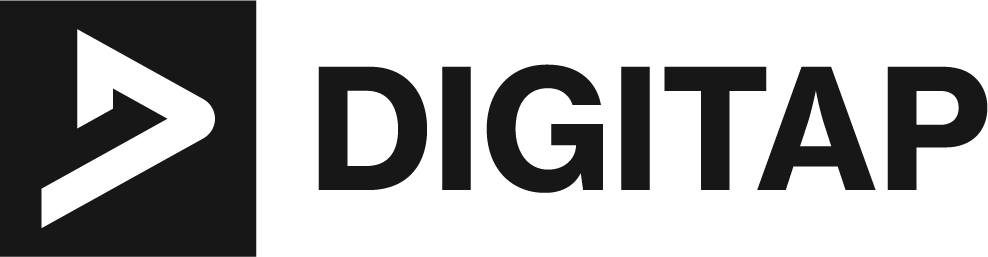A hard refresh is a way of clearing your browser’s cache, which can help to resolve issues related to loading or displaying web pages. When you visit a website, your browser saves a copy of the page and its resources (such as images, stylesheets, and scripts) to your computer’s cache. This allows your browser to load the page more quickly the next time you visit it, as it doesn’t have to download all of the resources again. However, if the website has been updated since your last visit, the cached version of the page may be outdated. A hard refresh is a way of forcing your browser to download a fresh copy of the page, instead of using the cached version.
In this article, we’ll explain what a hard refresh is, why it’s useful, and how to perform one on the most popular web browsers.
Reasons for performing a hard refresh:
- A hard refresh can help resolve issues with a website not loading correctly or displaying outdated information. This is because it forces your browser to download a fresh copy of the page, rather than using a cached version.
- A hard refresh can also be useful if you want to ensure that you’re viewing the most recent version of a website. This is particularly useful for websites that are frequently updated, such as news or social media sites.
- Clearing browser’s cache can also help fix browser-related issues such as unexpected errors or crashes.
- A hard refresh can also be beneficial for developers who are working on a website and want to ensure that they’re testing the latest version of the site.
- In some cases, it can also help to improve the website’s loading time and performance.
A hard refresh is a useful tool for resolving issues related to loading or displaying web pages, ensuring that you’re viewing the most recent version of a website, fixing browser-related issues and improving website’s performance. It’s a simple process that can help you troubleshoot and resolve browser issues effectively.
How to perform a hard refresh on different web browsers
Google Chrome:
- Open Google Chrome on your computer.
- Go to the website that you want to refresh.
- Hold down the “Ctrl” key on your keyboard.
- Press the “Reload” button, which is located next to the address bar. Or press the “F5” key on your keyboard.
- Release both the “Ctrl” key and the “Reload” button or “F5” key.
- The website should now refresh and load the most recent version.
Mozilla Firefox:
- Open Mozilla Firefox on your computer.
- Go to the website that you want to refresh.
- Hold down the “Ctrl” key on your keyboard.
- Press the “F5” key on your keyboard. Or hold down the “Ctrl” key and “Shift” key then press “R”
- Release both the “Ctrl” key and the “F5” key or “R” key.
- The website should now refresh and load the most recent version.
Microsoft Edge:
- Open Microsoft Edge on your computer.
- Go to the website that you want to refresh.
- Hold down the “Ctrl” key on your keyboard.
- Press the “F5” key on your keyboard.
- Release both the “Ctrl” key and the “F5” key.
- The website should now refresh and load the most recent version.
Apple Safari:
- Open Safari on your computer.
- Go to the website that you want to refresh.
- Hold down the “Cmd” key on your keyboard (Mac) or “Ctrl” key (Windows).
- Press the “R” key on your keyboard.
- Release both the “Cmd” key or “Ctrl” key and the “R” key.
- The website should now refresh and load the most recent version.
Opera:
- Open Opera on your computer.
- Go to the website that you want to refresh.
- Hold down the “Ctrl” key on your keyboard.
- Press the “F5” key on your keyboard.
- Release both the “Ctrl” key and the “F5” key.
- The website should now refresh and load the most recent version.
Note: The key combination may vary depending on the browser version, operating system or device you are using.
Tip: Clearing your browser’s history can also help resolve issues related to loading or displaying web pages. Clearing browser history can also be useful if you want to remove your browsing history from other people’s view, you may want to clear your browser history.
To Sum Up
In conclusion, a hard refresh is a useful tool for resolving issues related to loading or displaying web pages. It’s a simple process that can be performed quickly and easily, using the keyboard shortcuts or by navigating through your browser’s menu. If you continue to experience issues after performing a hard refresh, you may want to clear your browser history or consider additional troubleshooting steps.