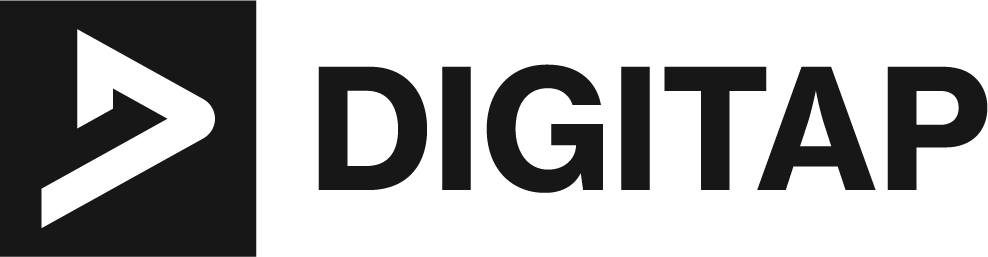When it comes to improving the visibility of a website on search engines, the small details can make a big difference. One such detail is the date snippet that appears next to a website’s listing in Google’s search results. While it may seem like a minor detail, having a date snippet can actually harm a website’s search engine rankings. In this article, we will explore the reasons why date snippets can be detrimental to a website’s search engine performance and how to remove them in WordPress.
The main reason why date snippets can be harmful to a website’s search engine rankings is that they can make the website appear outdated. This can lead to a decrease in click-through rate (CTR) and a decrease in overall traffic. Additionally, date snippets can also make it harder for a website to rank for long-tail keywords, as Google may assume that the website is not relevant to those keywords if it appears to be outdated.
Fortunately, there are several ways to remove date snippets in WordPress. In the following sections, we will discuss different methods that can be used to remove date snippets, including removing date information from the post or page, using SEO plugins like Yoast SEO, All in One SEO Pack and Rank Math SEO plugin. We will also provide step-by-step instructions on how to implement each method and discuss the pros and cons of each.
Understanding the Date Snippets in Google Search Results
To effectively remove date snippets from Google search results, it is important to understand how they are generated in the first place. Google uses a variety of signals to determine the relevance and authority of a website, and one of those signals is the date of a webpage’s content.
Google uses structured data and meta tags to determine the date of a webpage’s content. Structured data, also known as schema markup, is a standardized format for providing information about a webpage to search engines. By including structured data on a webpage, a website can signal to Google the date that the content was last updated or published.
The most common structured data used for date snippets is the “article” or “blog post” structured data which includes the datePublished and dateModified fields. Google uses these fields to determine when the content was first published and when it was last updated.
Additionally, Google also looks for the date information in the meta tags of a webpage. The two most important meta tags for date snippets are the “publish date” and the “last modified” tags.
By understanding how Google uses structured data and meta tags to generate date snippets, it becomes clear that the key to removing date snippets is to remove or change the date information that is present on the webpage.
It’s also important to note that in some cases, Google may use other signals to determine the date of a webpage’s content, such as the last time the webpage was crawled by Googlebot. However, by removing or changing the date information in structured data and meta tags, a website can significantly reduce the likelihood of Google generating a date snippet for that webpage.
Removing Date Snippets in WordPress
There are several methods that can be used to remove date snippets in WordPress, each with their own pros and cons. In this section, we will discuss three methods for removing date snippets in WordPress:
Method 1: Removing Date Information From the Post or Page
This method involves manually removing or editing the date information that is present on the post or page. This can include removing the date from the post or page’s content, as well as removing or editing the date information in the post or page’s structured data and meta tags.
Step-by-Step Instructions:
- Go to the post or page where you want to remove the date snippet
- Look for any date information in the post or page’s content, such as the date the post was published or last updated, and remove or edit it.
- Go to the post or page’s HTML source code and look for any structured data that includes date information, such as “datePublished” or “dateModified” fields, and remove or edit them.
- Look for any meta tags that include date information, such as “publish date” or “last modified” tags, and remove or edit them.
Pros:
- This method allows for complete control over the date information that is present on the post or page.
- It’s a simple and straightforward method.
Cons:
- This method can be time-consuming, especially if you have multiple posts or pages that you want to remove date snippets from.
- If you make any mistake while editing the code, it may cause other issues on the website.
Method 2: Using the Yoast SEO Plugin
This method involves using the Yoast SEO plugin, one of the most popular SEO plugins for WordPress, to remove date snippets. The plugin allows users to configure date snippets to be removed from Google search results.
Step-by-Step Instructions:
- Install and activate the Yoast SEO plugin on your WordPress website
- Go to the plugin’s settings and look for the “Search Appearance” section
- Under the “Search Appearance” section, select the “Content Types” tab
- Scroll down to the “Post” content type and look for the “Date in Snippet Preview” option
- Select “Hidden” for the “Date in Snippet Preview” option
Pros:
- This method is easy to use, especially if you are already using the Yoast SEO plugin on your website
- Yoast SEO plugin is widely used plugin, thus it’s well supported and has a large community of users.
Cons:
- This method only works if you are using the Yoast SEO plugin on your website
- Yoast SEO plugin has many features, so it may take some time to locate the correct setting
Method 3: Using the All in One SEO Pack Plugin
This method involves using the All in One SEO Pack plugin, another popular SEO plugin for WordPress, to remove date snippets. The plugin allows users to configure date snippets to be removed from Google search results.
Step-by-Step Instructions:
- Install and activate the All in One SEO Pack plugin on your WordPress website
- Go to the plugin’s settings and look for the “General Settings” section
- Under the “General Settings” section, look for the “Feature Manager” tab
- Scroll down to the “Snippet Preview” option and disable it
Pros:
- This method is easy to use, especially if you are already using the All in One SEO Pack plugin on your website
- All in One SEO Pack plugin is widely used plugin, thus it’s well supported and has a large community of users.
Cons:
- This method only works if you are using the All in One SEO Pack plugin on your website
- All in One SEO Pack plugin has many features, so it may take some time to locate the correct setting.
Method 4: Using the Rank Math SEO Plugin
This method involves using the Rank Math SEO plugin, a popular and powerful SEO plugin for WordPress, to remove date snippets. The plugin allows users to configure date snippets to be removed from Google search results.
Step-by-Step Instructions:
- Install and activate the Rank Math SEO plugin on your WordPress website
- Go to the plugin’s settings and look for the “Search Appearance” section
- Under the “Search Appearance” section, select the “Content Types” tab
- Scroll down to the “Post” content type and look for the “Date in Snippet Preview” option
- Select “Hidden” for the “Date in Snippet Preview” option
Pros:
- This method is easy to use, especially if you are already using the Rank Math SEO plugin on your website
- Rank Math SEO plugin is a powerful plugin that has many features and is well supported by a large community of users.
Cons:
- This method only works if you are using the Rank Math SEO plugin on your website
- The plugin has many features, so it may take some time to locate the correct setting.
By using the Rank Math SEO plugin, you can easily remove date snippets from your WordPress website and improve your website’s search engine performance. It’s a simple, yet powerful method to remove date snippets and improve your website’s search engine ranking.
Method 5: Using the WP Meta and Date Remover Plugin
This method involves using the WP Meta and Date Remover plugin, a specialized plugin that allows you to remove date information from your website’s pages and posts. This plugin is designed specifically to remove date snippets and improve your website’s search engine performance.
Step-by-Step Instructions:
- Install and activate the WP Meta and Date Remover plugin on your WordPress website
- Go to the plugin’s settings and look for the “Remove Meta” tab
- Under the “Remove Meta” tab, you can select which type of meta data you want to remove, including “date”, “author” and “version”.
- Select “date” and click on “Save Changes”
Pros:
- This method is easy to use and specifically designed to remove date snippets from your website
- This plugin is lightweight and easy to use.
Cons:
- This method only works if you are using the WP Meta and Date Remover plugin on your website
- The plugin may not have as many features as other SEO plugins.
By using the WP Meta and Date Remover plugin, you can easily remove date snippets from your WordPress website and improve your website’s search engine performance. It’s a simple and specialized method to remove date snippets and improve your website’s search engine ranking.
In Summary
In this article, we have discussed the problem of date snippets in Google search results and how they can harm a website’s search engine performance. We have also provided several methods for removing date snippets in WordPress, including removing date information from the post or page, using popular SEO plugins like Yoast SEO, All in One SEO Pack, Rank Math SEO and WP Meta and Date Remover plugin. Each method has its own pros and cons, and it’s important to choose the method that is best for your website.
Removing date snippets from your website’s search engine listing can have a positive effect on your website’s search engine performance. It’s important to regularly check your website’s search engine listing to ensure that date snippets are not being generated, and to make the necessary changes to remove them. Additionally, always test your changes and monitor the effect on your website’s search engine ranking.
Lastly, it’s important to remember that removing date snippets is just one aspect of improving your website’s search engine performance and should be part of a larger, holistic approach to SEO. It’s always good to consult with an expert, or follow best practices for SEO, to improve your website’s visibility on search engine.
Additional Resources:
- Google’s official documentation on structured data: https://developers.google.com/search/docs/advanced/structured-data/
- Yoast SEO plugin documentation: https://yoast.com/wordpress/plugins/seo/
- All in One SEO Pack plugin documentation: https://semperplugins.com/documentation/
- Rank Math SEO plugin documentation: https://rankmath.com/kb/
- WP Meta and Date Remover plugin documentation: https://wordpress.org/plugins/wp-meta-and-date-remover/
These resources provide in-depth information on structured data, SEO plugins, and how to remove date snippets in WordPress. They also provide additional tips and best practices for improving your website’s search engine performance. Consulting these resources can be beneficial for those who want to further understand the technical aspects of removing date snippets in WordPress and improving their website’s SEO.